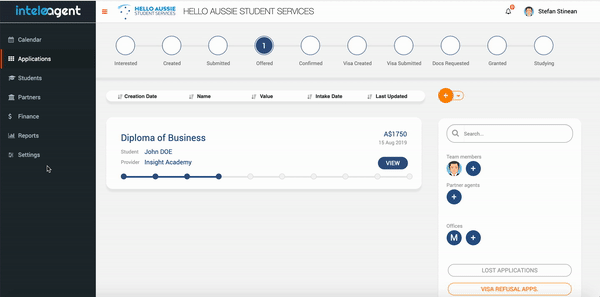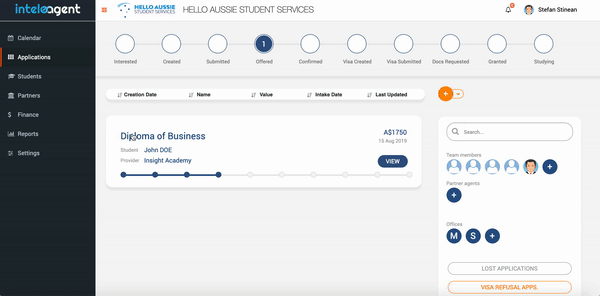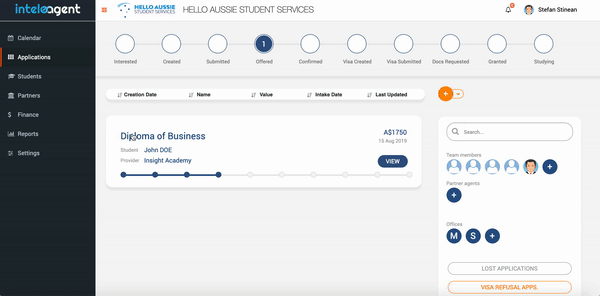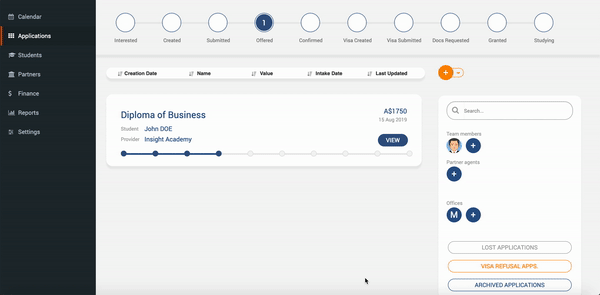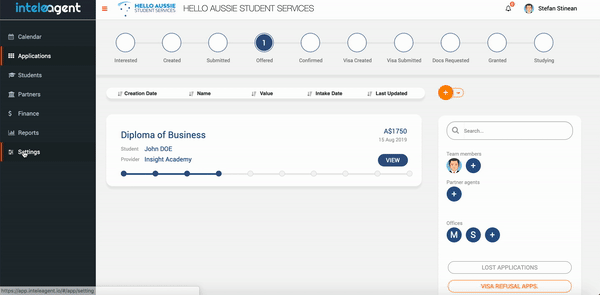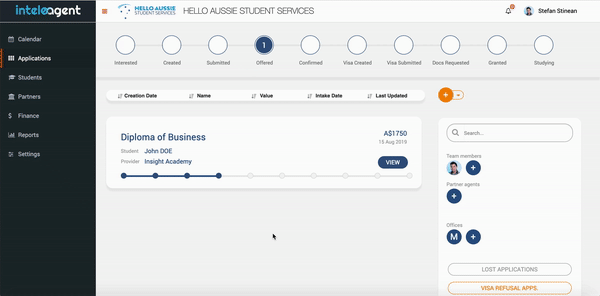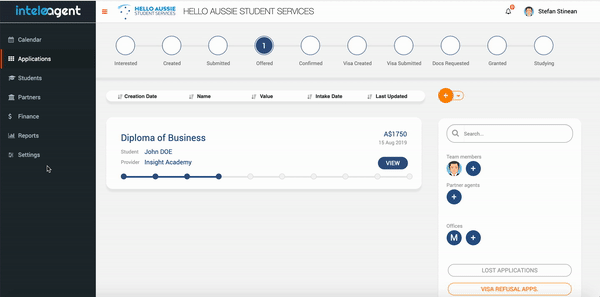IN THIS ARTICLE
There are three + one user access roles Inteleagent was built around:
- Owner: This user is typically the executive role / the owner of the education agency. The Owner has access to all features offered by Inteleagent, without restrictions. The original Owner is the only one that is able to add / delete the rest of the Owner roles in Inteleagent.
- Manager: This user role is able to work on all applications associated with his branch office, as well as the Education Counsellors' applications, who is supervising. He is not able to work on the applications that are assigned to the Owner, unless he is invited to complete tasks for a particular application. The Manager is able to add Education Counsellors to Inteleagent, for his branch office only.
- Education Counsellor: This user role is able to work on applications he has logged in, as well as tasks assigned to him. Education Counsellors are not able to add any team members to Inteleagent.
- Partner Agents: They are Education Agency Owners that collaborate on applications and they have the same access that Owners have.
Owner user access role privileges
- Setting up education agency in Inteleagent;
- Managing education agency offices;
- Adding / deleting team members to / from the system (including other Owner roles);
- Assigning / changing team members access roles and offices within the education agency;
- Inviting partner agents to collaborate in Inteleagent;
- Reset team member passwords;
- Adding / editing / deleting education agency offices;
- Adding / editing / deleting workflow pipeline stages;
- Adding / editing / deleting pre-set tasks for each stage;
- Choose the email notifications to receive;
- Upgrade / downgrade subscription plan;
- Adding / editing / deleting applications;
- Adding / editing / deleting students;
- Adding / editing / deleting education partners;
- Adding / editing / deleting courses;
- Adding / editing / deleting instalments / commission invoices;
- Generate performance reports;
- Upload education agency symbol logo and combination mark logo;
Manager user access role privileges
- Adding / deleting education counsellor to / from the system;
- Inviting partner agents to collaborate in Inteleagent;
- Adding / editing / deleting their own assigned applications as well as their education counsellors applications;
- Adding / editing / deleting students;
- Adding / editing / deleting education partners;
- Adding / editing / deleting courses;
- Adding / editing / deleting instalments / commission invoices;
- Generate performance reports for Managers and Education Counsellors only;
Education Counsellor user access role privileges
- Adding / editing / deleting their own assigned applications;
- Adding / editing / deleting students;
- Adding / editing / deleting education partners;
- Adding / editing / deleting courses;
- Generate performance reports for education counsellors only;
Assigning / Changing a user role
You can assign a user role to a team member when adding the team member to Inteleagent. You can change the user role of the team member in Settings > My Team
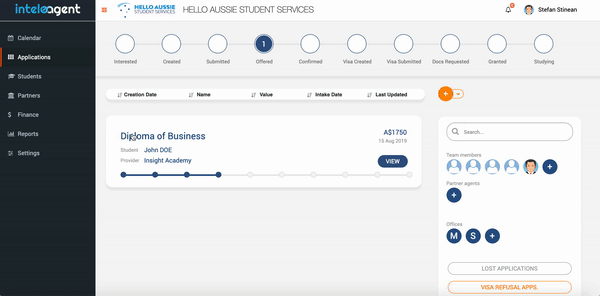
Adding a branch office
There are two ways you can add a branch office to your company's account:
From your Applications screen
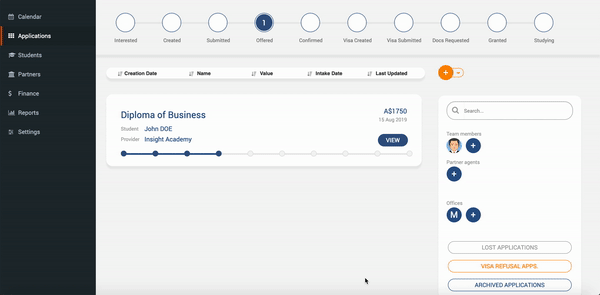
From your Settings menu
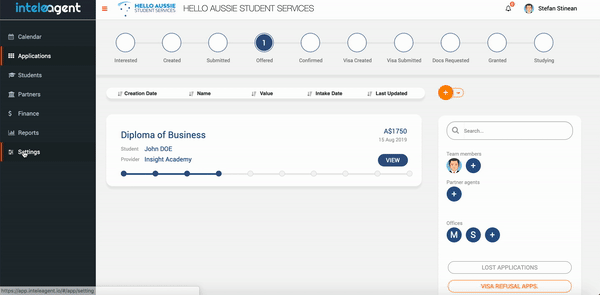
Adding a team member
There are two ways you can add a team member to your company's account:
1. From your Applications screen
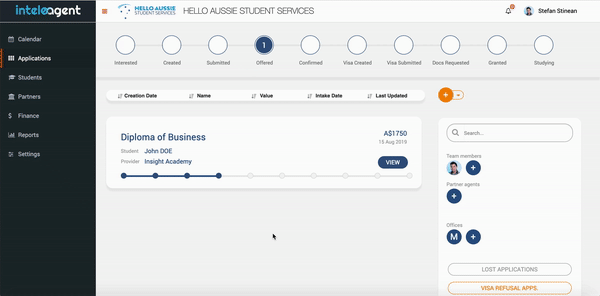
2. From your Settings menu